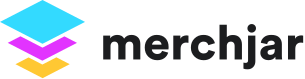Setting Target ACoS
Target ACOS is used as a measurement for the actual ACOS of your campaigns, ads, keywords, and targeting.
The target ACOS is applied at the campaign level and all ad groups, ads, and targeting within a campaign inherit its target ACOS.
The default target ACOS in your account settings is inherited by all campaigns that do not have a custom target ACOS set.
A light gray target ACOS value indicates it's using the default target ACOS. A dark gray value indicates a custom set target ACOS.
Target ACOS is currently under development and will be more widely used in future feature releases.
Currently, target ACOS modifies the color used for ACOS and ROAS values in modules:
Green if less than target ACOS
Yellow if between target ACOS and 2x target ACOS
Red if greater than 2x target ACOS
There are two ways to change the target ACOS:
Set default target ACOS in account settings
Set custom target ACOS for single campaign
Set default target ACOS:
Navigate to: https://app.merchjar.com/settings.
Enter a new default target ACOS in the 'Default Target ACOS' field.
Click 'Save'.
Campaigns that do not have a custom target ACOS set will inherit the new default target ACOS.
Set target ACOS for a single campaign:
Navigate to https://app.merchjar.com/campaigns.
Click on the Target ACOS field for the row you would like to change.
Enter the new Target ACOS.
Press enter to apply the custom target ACOS.
This campaign will no longer use the default target ACOS.
To clear a custom target ACOS for a campaign, enter a blank value for the target ACOS and press enter.