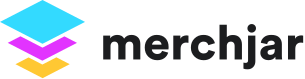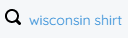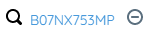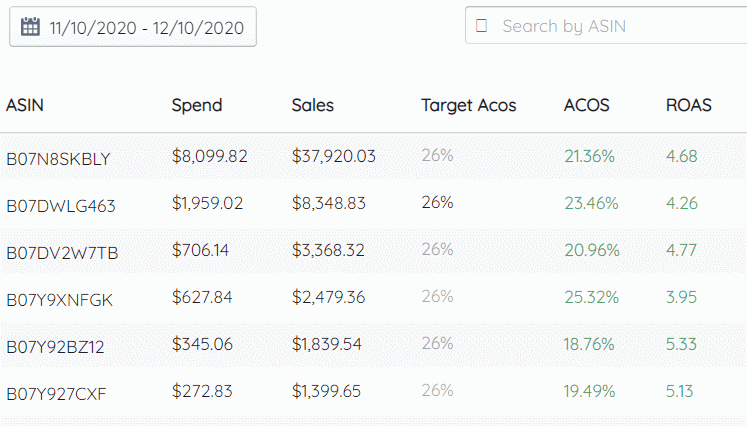Navigating the Search Term Page
Merch Jar's Search Term page is a powerful tool to see how your ads are performing across all of the search terms and product pages they appear for.
You can get to search term page by click on Search Terms in the side bar menu.
Any search terms or product pages with at least one click will be shown and designated with the magnifying glass icon
If your ad was shown on a product page rather than a search results page, an ASIN will be shown in place of a search
Below each search term you'll see the campaign, and ad group that targeted the search term
And icons for the type of campaign, auto or manual,
and the status, enabled paused or archived
Adjust the date range for the data displayed using the calendar widget
Filters allow you to show only ad groups that meet the criteria you set, such as search terms with exactly 0 orders or with more than 10 clicks.
With the search bar, filter search terms by keyword
or by one of your asins to show only ad groups with that asin as an ad
You can also sort your data in ascending or descending order for any of the columns by clicking on the column heading.
Clicking on the negate icon to the right of any search term brings up a window to add the search term as an exact or negative match to the ad groups targeting it.
Simply check the box next to any ad groups you'd like to negate, or use the select all checkbox to select all ad groups.
Then click on the create negative keywords button, and the search term will be added as a negative keyword to all selected ad groups.
Currently the negation feature on the Search Term page only supports adding search terms and product page ASINs as negative exact or phrase keywords.
ASINs that are added as a exact or phrase negative keyword won't stop your ads from being shown on that ASINs product page
Soon ASINs will automatically be added as negative product targets when using the Search Term page's negation feature.
Until then you can copy any ASINs you'd like to negate from your search term page and ad them to your campaign or ad group's negative product targeting using Amazon's Ad Console.